When your HP touch screen monitor isn’t working right, it can really upset you. It’s key to know that many common problems can happen. These include a touchscreen that doesn’t work, trouble adjusting brightness, and a display that’s blank or fuzzy. This hp touch screen monitor troubleshooting guide will help you fix these issues.
HP has tools like the PC Hardware Diagnostics Tool to help. They also have video tutorials for extra help. If you’re stuck, knowing how to use HP Support can be a big help. This guide will give you all the info you need to fix your touch screen monitor problems.
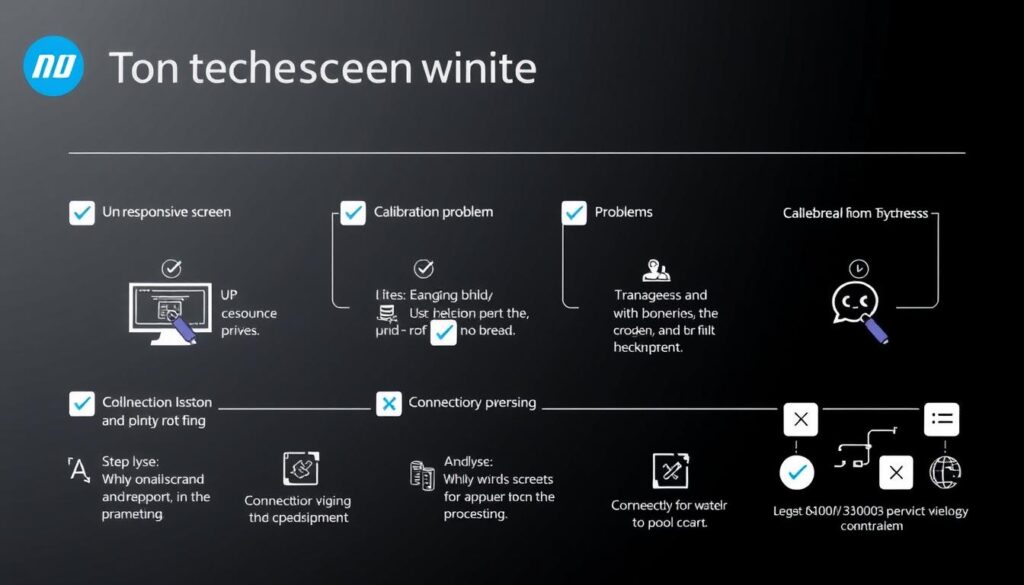
Key Takeaways
- Common issues include unresponsive touch screens, blurred displays, and inability to adjust brightness.
- Automated tools like the PC Hardware Diagnostics Tool can help diagnose problems.
- HP provides virtual assistants for a variety of troubleshooting needs.
- Video tutorials are available for users seeking additional support.
- Contacting HP Support may require an active account and warranty status.
2. Initial Checks and Easy Fixes
When your HP touch screen monitor isn’t working right, start with simple troubleshooting steps. These basic checks can often solve the problem quickly. They help you find and fix simple issues fast, getting your screen working again.
Basic Troubleshooting:
- Restart your computer and monitor: A simple restart can fix many touch screen problems. It refreshes your system, possibly fixing the issue.
- Check all connections (power, video cables): Make sure all cables are securely plugged in. A loose connection can cause display problems.
- Clean the screen gently with a microfiber cloth: Keeping your touch screen clean is key. Dirt and fingerprints can reduce touch sensitivity. A microfiber cloth is perfect for cleaning.
If your HP touch screen monitor keeps having trouble, you might need to do more. Always start with these easy fixes first. They can help avoid more complicated problems.
3. Driver-Related Issues
Driver problems often cause touch screen issues. It’s key to keep your drivers up to date. This helps your hp touch screen monitor work right. Here’s how to fix common problems.
Updating Drivers:
Having the latest touch screen drivers is vital. They make sure your monitor works well with your computer. If drivers are old or broken, your monitor might not work right.
To get the newest drivers for your monitor:
- Go to the official HP support website.
- Find your monitor model.
- Download and install the drivers they suggest.
Reinstalling Drivers:
If updating doesn’t solve the issue, try reinstalling drivers. This can fix problems caused by bad files or settings. Here’s how to fix your monitor by reinstalling drivers:
- Open the Device Manager from the Control Panel.
- Find your touch screen monitor under “Human Interface Devices.”
- Right-click on the device and choose “Uninstall device.”
- Restart your computer. It will automatically install the drivers again.
4. Calibration Problems
Calibration is key for your HP touch screen monitor to work right. Without it, you might see the hp touch screen not responding or not working right. Getting it calibrated can make your touch screen much more accurate, which is vital for a good user experience.
Calibrating the Touch Screen:
Calibration helps the operating system know where you’re touching the screen. If you’re having trouble with touch accuracy, here’s what to do:
- Open the Control Panel and select “Tablet PC Settings.”
- Click on the “Calibrate” option under the Calibration section.
- Follow the on-screen instructions, which will guide you to touch indicated points on the screen.
- After calibration, test the touch response to ensure it correctly registers where you touch.
If you’re having trouble with calibration, like Dehn_Blunt and Joseph_Bettio, you might need to do it a few times. Sometimes, things like electromagnetic interference can mess with touch detection.
This is really helpful for people with dual monitors or external displays. It’s great for those who’ve seen touch issues across screens. Sticking to calibration steps can help fix touch problems caused by screen settings.
5. Hardware-Related Issues
Hardware problems can really slow down an HP touch screen monitor. It’s key to know how to spot and fix these issues.
Physical Damage:
- Always check your monitor for any damage. Look for cracks, scratches, or color changes on the screen.
- If you find damage, it’s best to get a pro to fix it. Trying to do it yourself might make things worse.
Internal Problems:
Problems inside the monitor can also cause trouble. Issues like broken parts or loose connections might happen. These often need a tech to fix.
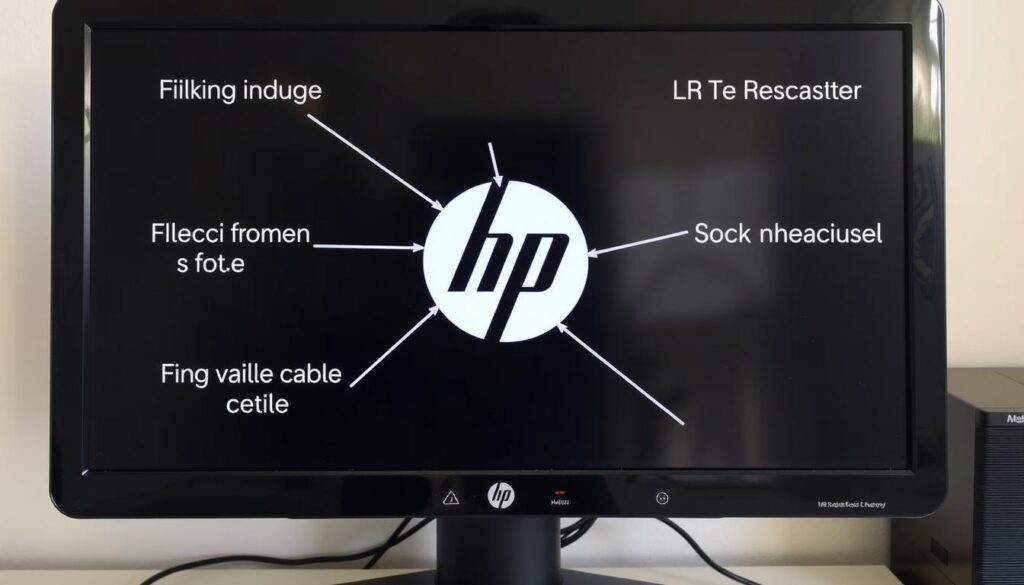
6. External Factors
External factors can greatly affect your HP touch screen monitor’s performance. It’s important to understand these influences to fix hp touch screen monitor problems effectively.
Environmental Factors:
Extreme temperatures and high humidity can cause issues with your monitor. Too much heat or cold can make it act strangely or not work at all. Keeping your monitor in a stable environment is key to its best performance.
Interference:
Devices like other monitors, wireless routers, or speakers can interfere with your touch screen. This interference might cause delays or not register touches. Checking and reducing these external factors is a major part of fixing hp touch screen monitor issues.
7. Advanced Troubleshooting
When basic steps don’t fix your HP touch screen monitor, it’s time for advanced methods. These steps help solve deeper system problems. You can try a system restore or a factory reset.
System Restore:
A system restore is key to fixing hp touch screen monitor issues. It takes your computer back to a time when the touch screen worked. This way, you can remove changes that caused the problem. It keeps your personal data safe.
Factory Reset:
If a system restore doesn’t work, a factory reset might be needed. But, be careful because it erases all your files and settings. Always back up your important data first. The hp touch screen monitor troubleshooting guide stresses the need for data safety.
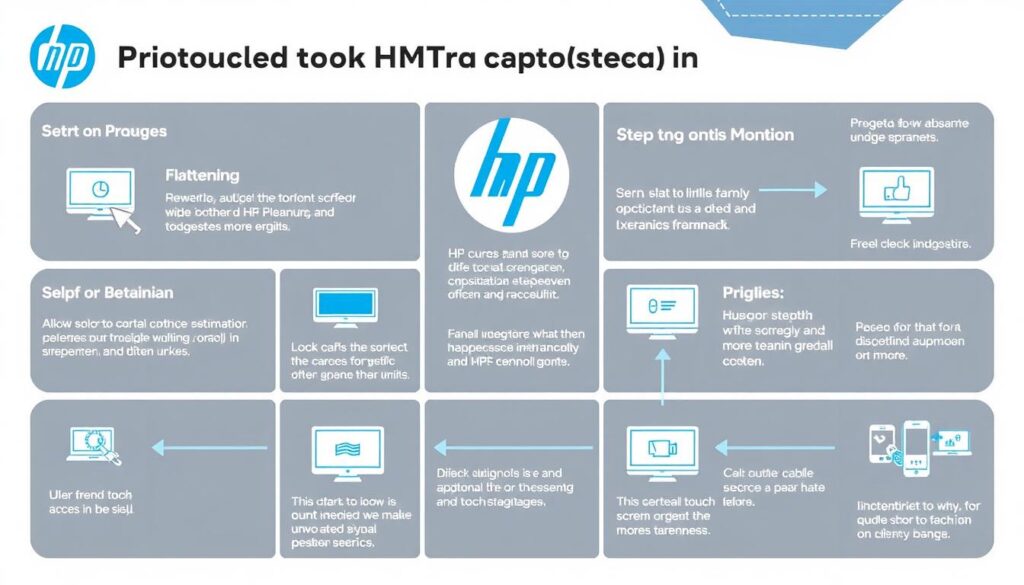
| Action | Description | Risks |
|---|---|---|
| System Restore | Reverts the system to a previous point to fix issues without data loss. | Minor risk of losing settings made after the restore point. |
| Factory Reset | Erases all data and settings, restoring the device to original state. | High risk of data loss; backups are essential. |
8. Stil Having Trouble?
If basic steps don’t fix your HP touch screen monitor, it’s time to seek help. HP offers many support options to help you solve ongoing problems.
HP Support Resources:
HP’s support website is a great place to start. It has guides, FAQs, and forums where users share tips. You can find specific help for your HP touch screen monitor there.
Professional Repair:
If you can’t fix it yourself, professional repair services can help. Experts in hp touch screen monitor repair can tackle tough problems. Contact HP’s customer service to book a repair or replacement.
| Resource Type | Description |
|---|---|
| HP Support Website | Access troubleshooting guides, driver downloads, and FAQs. |
| Community Forums | Engage with other users to share experiences and solutions. |
| Customer Service | Get direct assistance for repair appointments and inquiries. |
| Professional Repair Services | Expert technicians for diagnosing and repairing touch screen issues. |
9. Preventive Measures
To keep your HP touch screen monitor working well, it’s key to follow a routine of preventive care. Simple habits can greatly lower the chance of touch screen problems. Always check the hp touch screen monitor troubleshooting guide for common issues and fixes.
Regular Cleaning:
Keeping your screen clean is vital for its performance. Use a microfiber cloth and mild cleaners to clean your touch screen. This not only makes it clearer but also keeps it sensitive to touch, stopping it from malfunctioning.
Proper Handling:
How you handle your monitor affects its life span. Always be gentle and avoid pressing too hard on the screen. This helps prevent damage and keeps it working right. By following these steps, you can avoid many touch screen problems.
FAQ
What should I do if my HP touch screen monitor is not working?
First, restart your computer and monitor. Make sure all connections are secure. Clean the screen with a microfiber cloth.
Check for any visible damage. If problems continue, update or reinstall the touch screen drivers.
How can I troubleshoot my HP touch screen monitor if it is not responding?
Start with basic checks. Restart your devices and ensure connections are secure. Clean the screen gently.
If issues remain, try calibrating the touch screen. Use Windows’ built-in calibration tool.
Where can I find the latest drivers for my HP touch screen monitor?
Visit the HP support website for driver updates. They have the latest drivers for your monitor model. Keeping drivers updated prevents issues.
How do I calibrate my HP touch screen monitor?
To calibrate, go to tablet PC settings in the control panel. Follow the prompts to touch specific points on the screen. This improves touch accuracy.
What are the signs of hardware-related issues with my HP touch screen monitor?
Look for visible damage like cracks or scratches. Internal malfunctions can also cause problems. If you see damage, seek professional repair.
Can environmental factors affect the performance of my HP touch screen monitor?
Yes, extreme temperatures and high humidity can harm the touch screen. Interference from other devices can also cause issues.
What should I do if basic troubleshooting doesn’t resolve the issue?
Try a system restore to go back to a working state. If problems continue, a factory reset might be needed. But, back up your data first.
How can I get professional help for my HP touch screen monitor?
Visit the HP support website for help or contact HP customer service. They can assist with repairs or replacements.
What preventive measures should I take to avoid future issues with my HP touch screen monitor?
Regularly clean the touch screen with the right materials. Handle the monitor carefully to avoid damage. These steps can prevent future problems.