Having a Dell touch screen monitor that won’t work can be really annoying. Many users face problems like this, even in places like schools. This article aims to help you fix common issues with your Dell touch screen monitor.
First, you need to figure out what’s causing the problem. It could be a driver issue or something wrong with the hardware. We’ve gathered solutions, from simple fixes to more complex troubleshooting steps. If you’re having trouble with your Dell touch screen monitor, don’t worry, we’ve got you covered.
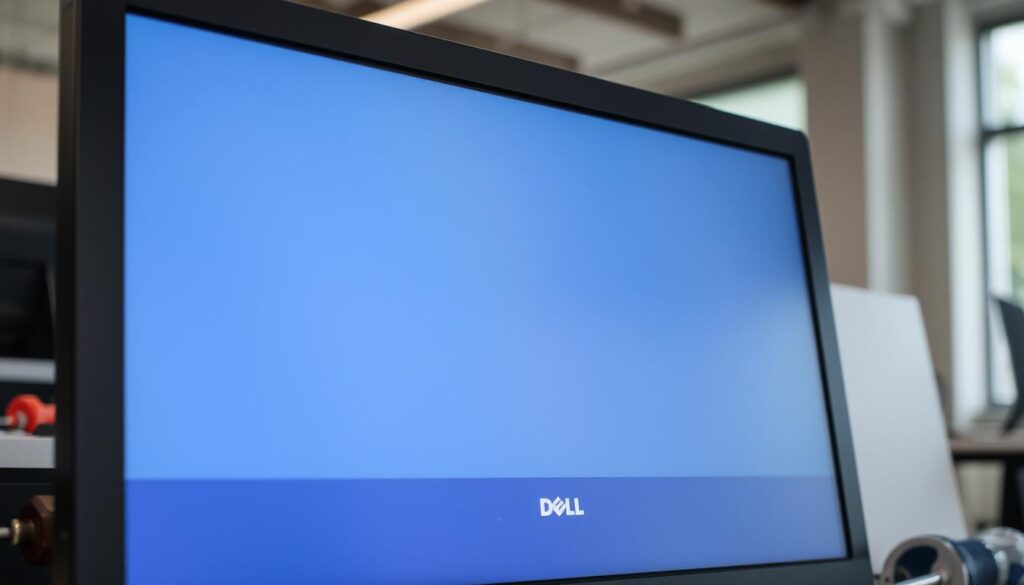
Key Takeaways
- Understanding common issues with Dell touch screens can ease troubleshooting.
- Driver updates from Windows are key for the best performance.
- Testing with Ubuntu can help find hardware problems.
- Checking the monitor physically might show issues with LCD parts.
- Even Dell’s advanced drivers might not solve all problems.
- Keeping up with maintenance and checks can stop future issues.
2. Preliminary Checks and Quick Fixes
Fixing a Dell touch screen monitor often begins with simple checks. Many users miss these easy solutions when their monitor stops working. By doing some basic troubleshooting, you might avoid a lot of hassle. Here are some helpful tips.
The Obvious Stuff:
- Power Cycle: Turn off the monitor, unplug it, wait 30 seconds, and plug it back in.
- Connection Check: Check all cables, like power, video, and USB. Make sure they’re plugged in well.
- Screen Cleaning: Use a soft cloth to clean the screen. Dust or smudges could be the problem.
Trying these quick fixes can solve many small problems. If issues continue, you’ll need to dig deeper.
3. Driver Detective Work
Updating drivers is key to keeping a Dell touch screen monitor working well. Many users face problems when their monitor won’t respond to touch. This is often because the drivers are outdated or missing. Keeping drivers up to date can greatly improve how well your monitor works.
For this dell touch screen monitor repair guide, users should visit the Dell support website. There, they can find and download the newest touch screen drivers for their monitor.
Updating Touch Screen Drivers:
If updating doesn’t solve the problem, reinstalling or rolling back drivers might help. Here’s how to do it:
- Open the Device Manager on your computer.
- Find the “Human Interface Devices” section.
- Right-click on the Dell touch screen monitor entry.
- Choose “Update driver” for the latest version or “Properties” to roll back if needed.
This step is vital for troubleshooting touchscreen problems on dell monitor. Drivers are what let the hardware talk to the operating system.
By following these steps, users can enjoy a better experience with their touch screen monitor. This reduces the hassle of driver problems. Regular updates help keep your device running smoothly and last longer.
4. Calibration Conundrums
Calibration is key for your Dell touch screen monitor to work its best. It makes sure your touch inputs are accurate. But, some users face dell touch screen monitor calibration issues. This can make using the device hard and frustrating.
This section will help you make your touch screen more responsive. It will also guide you on how to fix common problems.
Calibrating for Accuracy:
To calibrate your Dell touch screen monitor, follow these easy steps. This will make sure your device works perfectly:
- Open the Control Panel on your Windows device.
- Navigate to the “Tablet PC Settings” option.
- Select the “Calibrate” button under the Display tab.
- Follow the on-screen prompts to complete the calibration process.
After you calibrate, check if any issues are left. If you’re facing problems, try these steps:
- Recalibrate the monitor using the above steps.
- Ensure no physical obstructions hinder the screen’s responsiveness.
- Verify that your drivers are up to date, as outdated software can also lead to calibration challenges.
Calibrating your monitor regularly is important. It keeps your touch screen accurate and fixes common problems. Knowing how to calibrate well can make using your device much better.
| Calibration Step | Description |
|---|---|
| 1. Open Control Panel | Access the Control Panel to find calibration settings. |
| 2. Navigate to Tablet PC Settings | Select the option related to your touch screen settings. |
| 3. Select Calibrate | Initiate the calibration process to align touch inputs. |
| 4. Follow Prompts | Complete the process by following the instructions provided. |
5. Hardware Headaches
Physical damage is a big worry for Dell touch screen monitor users. A detailed check can spot any visible problems that might cause issues. Look out for scratches, cracks, or any screen misalignment. Make sure all parts are in good shape. If you find damage, a good repair guide can help.
Physical Damage Inspection:
Checking the Dell touch screen monitor physically can give you important clues. Look at these areas:
- Screen Surface: Check for cracks, scratches, and other marks.
- Connectors and Cables: Make sure wires aren’t frayed or connections loose.
- Mount and Stand: Make sure the monitor is well-mounted and steady.
If damage is severe, like a broken screen, you might need a pro. Trying to fix it yourself without the right help can make things worse.

Also, there could be internal problems that aren’t easy to see. If a physical check doesn’t solve the issue, getting a pro to diagnose it might help. Taking good care of your monitor and doing regular checks can help avoid damage. This way, your Dell touch screen monitor will work well for a long time.
6. Environmental and Interference Factors
Using a Dell touch screen monitor can be affected by the environment. Knowing how temperature and humidity impact it is key. Extreme heat or cold can cause issues like not detecting touch inputs. So, it’s important to use it in a good environment.
Temperature and Humidity:
High humidity can cause moisture inside the device, leading to problems. On the other hand, low humidity can create static, affecting the touch screen. Temperature extremes can also harm the monitor’s electronics.
Users should check their surroundings to keep conditions right. A room temperature of 68°F to 72°F is best.
Electromagnetic interference (EMI) is another issue. Devices like microwaves and wireless routers can disrupt the touch screen. Keeping the monitor away from these can help. Being mindful of these factors can help fix dell touch screen problems and improve its use.
7. Advanced Troubleshooting Steps
For those facing ongoing issues with a Dell touch screen monitor, advanced troubleshooting can help. When simple fixes don’t work, a detailed approach is key. One important step is to use system restore to go back to a time when the touch screen worked.
This can fix software problems that cause the touch screen to stop working. It’s a powerful way to solve issues without losing your files.
System Restore:
To start a system restore, go to the Control Panel. Then, click on “System and Security” and “System.” Look for “System Protection” to begin the restore. Pick a restore point before the problems started.
This method can refresh your system without losing your personal files. It’s a great way to get things working again.
Using Dell’s built-in diagnostics is another advanced step. Tools like Self-Test Feature Check (SFTC) and Built-In Self-Test (BIST) help find hardware problems. They can show issues with the LCD, cables, or graphics processing unit.
Resetting the BIOS settings to their defaults can also help. You can do this during the boot process. Also, make sure Windows is up to date. This can fix touch screen problems.

Resetting the monitor to factory settings is another option. You can do this through the on-screen display menu. This can fix display issues not related to software.
Lastly, try connecting the Dell laptop to a known-good external monitor. This can help figure out if the problem is with the monitor, graphics card, or system settings.
8. Stil No Luck?
If your Dell touch screen monitor won’t work after trying everything, it’s time to get help from Dell. They have resources to help you fix your problem.
Dell Support Resources:
Dell has many ways to help you fix issues. Here are some important ones:
- Support Website: Find detailed guides and tips for Dell products. It’s a great place to start solving your problem.
- Community Forums: Talk to others who had the same issue. You might learn something useful.
- Customer Service: For big problems, call Dell’s customer support. They can help with repairs or replacements.
If software fixes don’t work, think about getting professional help. Dell’s authorized service centers can fix hardware problems. They know how to handle your device right.
9. Preventive Measures for the Future
Keeping your Dell touch screen monitor working well is key. Regular cleaning is a big part of this. Use a microfiber cloth to wipe the screen and remove dirt and smudges.
This helps prevent buildup that can make the screen less sensitive. Keeping your device clean and in good shape is important.
Handling your monitor right is also important. Don’t press too hard on the screen and avoid sharp objects. This helps prevent scratches and damage.
By doing these things, you can make your monitor last longer. It also helps avoid common problems that come from not taking care of it.
So, cleaning and handling your screen with care are essential. These steps make sure you have a good experience and avoid technical issues later on.
FAQ
What should I do if my Dell touch screen monitor is not working?
First, try power cycling the monitor. Check all cable connections. Clean the screen with a soft cloth. These steps can fix many small problems.
How can I troubleshoot Dell touch screen issues related to drivers?
Make sure you have the latest touch screen drivers from Dell’s support website. If problems continue, try reinstalling or rolling back drivers to an earlier version.
Why is calibration necessary for my Dell touch screen monitor?
Calibration is key for better touch accuracy and response. Use the Windows touch screen calibration tool to make sure your monitor works right.
How can I check for physical damage on my Dell touch screen monitor?
Look for scratches or cracks on the monitor. Any damage might need a pro to fix. So, be gentle with your monitor.
Can environmental factors affect my Dell touch screen monitor’s performance?
Yes, extreme temperatures and humidity can harm it. Also, devices nearby can cause electromagnetic interference, making it hard to use.
What advanced troubleshooting steps can I take if my touch screen is unresponsive?
Try a system restore to when it worked. Use Dell’s diagnostic tools to find hardware problems.
What should I do if none of the troubleshooting steps work?
If nothing helps, check Dell’s support resources. Look at forums and customer service. Or, think about getting it fixed by a pro.
How can I prevent future issues with my Dell touch screen monitor?
Keep the screen clean with a microfiber cloth. Avoid putting too much pressure or using sharp objects on the display.